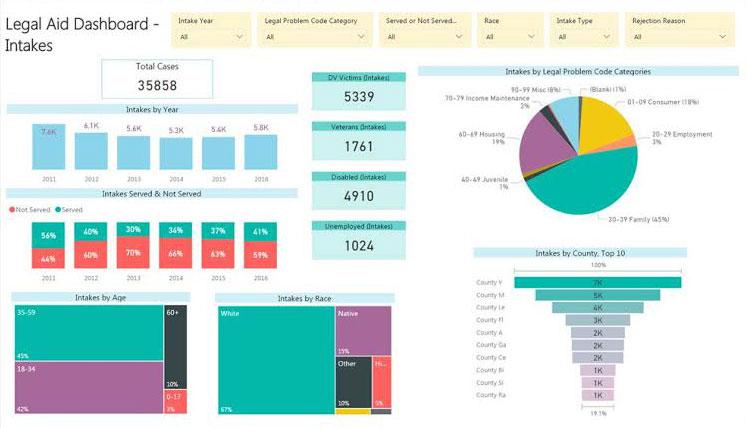How has the number of people requesting assistance changed?
How have the demographics of people requesting assistance changed?
How have the number of people requesting assistance from your defined groups changed?
How has the number of people requesting assistance with certain categories of legal problems changed?
How has the number of people requesting assistance with different legal problems changed?
How has the way people request assistance changed (walk-in, telephone, clinics, online, etc.)?
How has the number of people referred by different outside organizations changed?
Trend
Trend analyses scrutinize changes over time in client conditions. Review trends over a five-year period, or longer when possible. Spikes or dips that appear in trends might confirm what an organization expects or raise additional questions worthy of investigation to better understand the unexpected change and determine whether it calls for proactive steps.
Example Data Question
How has the number of people requesting assistance from our organization changed over time?
Multiple Analyses Are Possible
- How do the trends in intake numbers compare to the trends in eligible people over time?
- What have been the annual changes in intakes compared to the annual changes in the eligible population over time?
- What percentage of all eligible people have requested assistance in each of the last 5 years?
Data Sources
Intake data from your case management system, including
- Demographics about which you are curious
- Open date and close date
- Other case information that you might be able to use in other analyses, including problem code, other demographics, etc.
- Exclude cases that were identified as errors or duplicates, but make sure to keep cases that ended up not being served
U.S. Census American Community Survey data at the American Factfinder website (Advanced Search option)
- S1701: POVERTY STATUS IN THE PAST 12 MONTHS
Example Analyses Steps
- Find the total number of intakes from your CMS for the last 5-10 years.
- Create a table in Excel and enter the annual intake numbers in columns for each year.
- Open the ACS, Advanced Search.
- Click on the Geographies blue box on the left side of the screen.
- Select a geographic type from the drop down based on the most appropriate type for your service area (state, county, census tract, etc.).
- Click Add TO YOUR SELECTIONS and close the Select Geographies.
- In the “topic or table name” box, enter S1701 and select GO.
- Download the S1701 table to Excel for your area for the most recent 5 years. Note that if your service area includes areas with populations below 20,000, you should use the 5-year estimates.
- For information about choosing 5-year, 3-year, or 1-year estimates, click here
- Enter the numbers of eligible people from each of the annual S1701 tables into the columns for each year in the Excel file with the intake numbers.
- Create a combination chart in which intakes are represented by a bar chart and the eligible population in represented by a line chart on a secondary axis
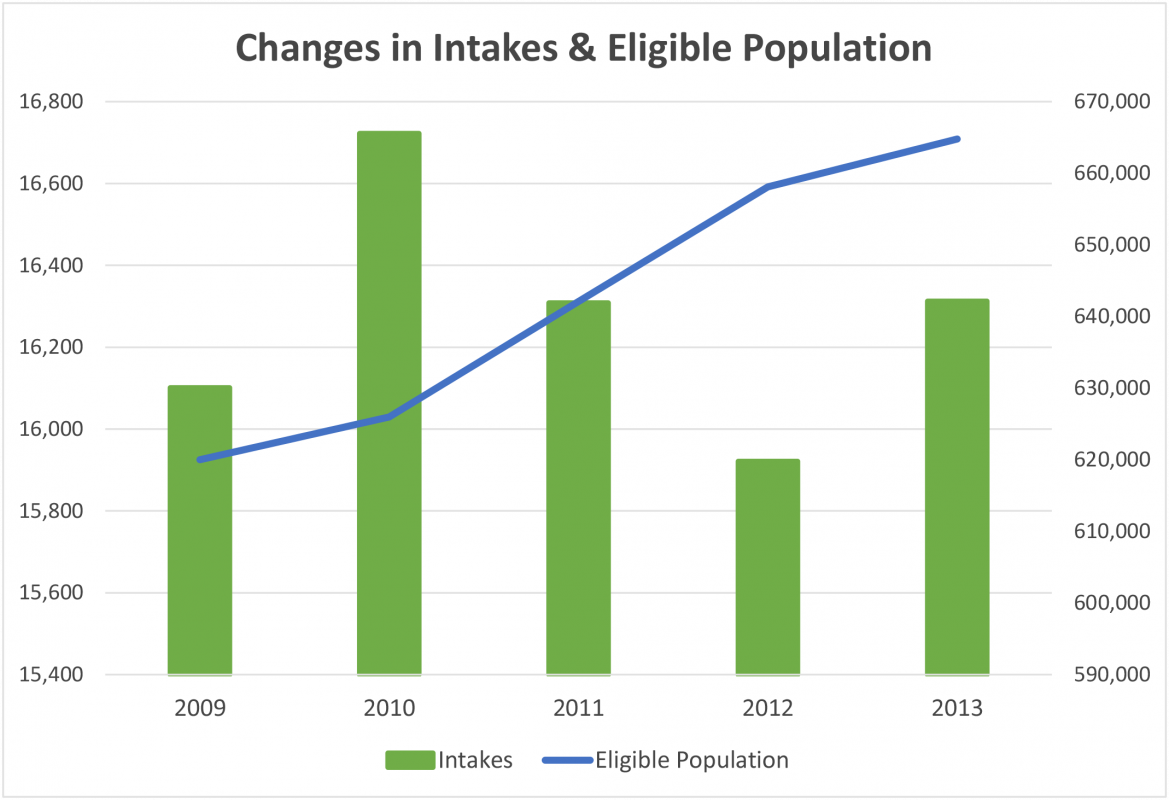
Another Tool for Analysis: Microsoft Power BI (MPBI)
- With your case management system data exported to Excel, you can use MPBI to easily create visuals like the ones in the Intakes Dashboard below.
- Download MPBI Desktop for free at: https://powerbi.microsoft.com/en-us/